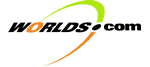
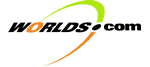 | | Development Kit Table of Contents | |
The Worlds.ini File
DISABLEACTIVEX - disables ActiveX usage oledebug - sets debugging level of OLE NoAdBanners - turns off Ad Banners CYCLEADS - cycles displayed ads avatars - viewable avatars PropertyOrderCount - number of properties that are
"ordered" PropertyOrderxx - name of property, the xx is the
order that it shows in Gamma. BackgroundLoadLocalFiles - load local files in the
background. BizCardx (x is 0 to 4) - Lines on the "Business
Card". disableRecorder - turn off "black box"
recording. Offline - tells gamma that you'll be working offline. StopOnHttpFault - For better offline performance,
this will tell gamma to stop trying HTTP requests after the first one fails. NetCacheEntries - number of entries in the local
cache of remote files. NetCacheRetries - number of times to retry a failed
HTTP request. NetCacheThreads - number of threads to use when
retrieving remote files. NetCacheModifiedCheck - how long a cache file stays
valid before we check it - in hours. MIDIONSTART - Start the MIDI playing when worlds
starts up. AUTOPLAYCD - Check and try to start a music CD when
worlds starts, if one is in the drive. UseAvatarCache - Use the clump cache if enough
physical ram exists on this system. VIP - Check with the server to see if this user's a
VIP. SPGUEST - Check with the server to see if this user's
a Special Guest. DefaultAvatar - The avatar string of the default
avatar for this user. AVATAR - Avatar string of the user's last selected
avatar, if not a VIP. VIPAVATAR - Avatar string of the user's last selected
avatar, if they are a VIP. DefaultConsole - Allows changing of the Default
Console to a customized one. SHOWNAMETAGS - Show the nametags of viewable avatars. UserEnabled3DHardware - Enable 3d hardware usage, if
available. classicChatBox - enable "classic" chat Broadcast - enable broadcasting to the entire room. CAMERA_MODE - default camera mode on startup. forceUpgrades - Force the user to check for upgrades
on startup. recorderEnabled - enable the "flight
recorder" languageURL - Location of the language font on the
upgrade server. filthfile - location of the file containing the
"bad" words that will be filtered out. encryptfilth - whether or not to encrypt the filth
file. allowObscenities - Whether or not to filter "obscene"
words. netdebug - set the net debugging level MULTIRUN - allow more than one instance of the
Worldsplayer to run on this machine at a time. DISABLESHAPER - turn off the shaper dronedebug - set the drone debugging level permitAnyAvatar - let us see all the avatars
possible. AllowChangeLibrary - let the user change their Shaper
Libraries. logfile - set where the output of the Worldsplayer
goes. LASTCHATNAME - the last name used to run Worldsplayer AutoLogin - automatically log in when the Worldsplayer
starts. RejectWhispers - The user will reject whispers if
this is set. upgradeTimeout - Sets the timeout on an upgrade
operation. SERVER - location of the user server CheckUpgrades - check upgrades whenever the user logs
in disablMIDI - disable playing of MIDI files disableASF - disable playing of ASF files disableWav - disable playing of WAV files ServerTableFile - location of the tables file on the
server PRODUCT_NAME - name of the product DEFAULTLANGUAGE - language the Worldsplayer will use
on startup. DisableHardwareAcceleration - Disable use of 3d
hardware, even if available VoiceChat - enable use of Voice chatting UserX - Name of the user, X can be 0, 1, 2, 3, etc. PasswordX - Password for the user X, encrypted of
course. DefaultUser - Number of which user is default Friendxxx - contents of the user's friends list MaxInstalledWorlds - number of worlds installed InstalledWorldXX - name of installed world TestAutoUpgrade - if set to 2 allows beta testing of client. TestWorldAutoUpgrade - if set to 2 allows beta
testing of worlds. The Override.ini File
actionFile - name of the actions file on the server defaultAd - default local ad drivegif - allows specifying a branded gif for drive
button. quitgif - allows specifying a branded gif for quit
button. uiBackgroundRed - RGB Value of the "red"
part of the background. uiBackgroundGreen - RGB Value of the
"green" part of the background. uiBackgroundBlue - RGB value of the "blue"
part of the background. uiBackground2Red - RGB Value of the "red"
part of the background. uiBackground2Green
- RGB Value of the "green" part of the background. uiBackground2Blue - RGB Value of the "blue"
part of the background. rtpanel - local filename of the "right
panel" gif. HelpDirectory - specifies the help directory HelpPage - specifies the help page location accountInfoPage - location of the Account Information
Perl script. vipPage - location of the VIP info perl script. chatBgR - set the Red value on the chat background. chatBgG - set the Green value on the chat background. chatBgB - set the Blue value on the chat background. WorldServer - location of the override world server InfoPage - location of the information html page |
WorldsPlayer Design ElementsWorlds
is able to deliver a unique browser and world design for its customers, by
customizing the interface components and creating unique virtual worlds. It
further makes the experience unique by adding various interactive components
and linking to the customers web content, and adding unique avatars to the
worlds with unique actions. The
most elemental question to be answered prior to starting the design process, is
"who do we expect to be our users, and what is the experience we want our
users to have?" Are the worlds to be a space to chat, play, access
information? It’s
very important to encourage the intuitive use of the world – we want to ensure
people know what to do and how to do it when they enter the space. This is possible
to achieve via the registration email, ‘Welcome’ greeter bots, a script that
displays a dialog upon initial entry of
the world, clear signs in the space, and ‘real life imitating’
techniques – such as graphic representation of a mailbox for mail checking,
etc. Performance
& world file size are the practical & essential considerations. Size is
affected by the complexity of the model, number of objects in the world, and
number of textures and sound files. Performance is a factor of the number of
polygons in a space, the number of portals, the presence of interactive
elements, especially dynamic ones, and other actions and attributes that
require system resources. Think about it as a ‘performance budget’, and expect
our designers to work with you to stay within this limited budget. The
WorldsPlayer Browser can be customized to have the unique branding of the
organization distributing it. This is achieved by changing all the interface
elements to reflect the look and feel of the customers brand. Details on
customizing the client are available in the WorldsPlayer Interface document. When
defining a world many elements need to
be detailed. ·
A
storyboard explaining the experience and the atmosphere: who is the user? What
do you expect them to do in the space? What do you want to achieve by their
presence in the space? Is there a particular sequence or path that you hope
they will follow? ·
World
geometry and aesthetics - the graphic
environment – specify number of rooms,
design, textures, scale and size, provide models or sketches. Define how the
different rooms and worlds are to be connected (portals). Define floor &
ceiling texture, infinite background, and list objects to be put into
rooms. If there is an ‘outside’,
provide texture and specify if it accessible or just a visual. ·
Advertising
- include banners? If so, embedded banners, banners at bottom of zoom scape or
'object' banner such as the ad plain in Ground Zero. Advertising objects - such
as the Coke machine. ·
Animations
– Animations can liven up a space by creating an interactive experience: such
as 'bots', water fountain, or rolling Coke can. ·
Interactive
elements: Numerous interactive elements are available. When
specifying these elements, we also need to define what triggers them
(proximity, click, bump, same room sensor, different room sensor, startup).
Whenever we link to content, we need the URLs. HTML Dynamic textures - Video streaming Audio streaming ·
Script
controlled behaviors – This is a new feature that introduces the ability to
control world events via java scripts that are served from our servers. A world
or an object can be assigned the notifyScript action, and when that action is
triggered, a Java script is automatically run. This can be used for a variety
of uses such as displaying dialogs for announcements or instructions,
controlling avatar walk speed, controlling timed teleports (allowing a ‘guided
tour’ or game like experience where you have to accomplish something in the
room in a given time, displaying and recording web content (example the Blair
Witch diary), activating bot chat, and more. This is a new capability that
requires creativity to fully explore and imagine all the possibilities. Being
server based it allows us to dynamically change the user’s experience, without
changing the actual world or client software. ·
Object
behaviors: Spin (pitch)
Spin (roll) Spin (yaw) PostSpin (pitch) PostSpin (roll) PostSpin (yaw) Velocity ·
Object
actions:
Wait Print Sequence Sound RemotePortalLoading Animate SetVisibleBumpable Move
Gravity Fly Through URL Talk DynamicPortalLoading Pickup Dispenser ·
Avatars
& Actions ·
Sound
– aside from the streaming audio and video sounds, Worlds can play .wav files
that are included with the world file. These sounds can be looped for a
continuous background music, or can be triggered on a timed basis. ·
Map
- Graphic look, teleportation nodes · Teleport menu - define teleportation nodes |