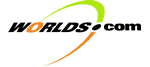
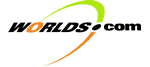 | | Development Kit Table of Contents | |
|
Written by Frank Kane 11/27/00 Follow these steps to create a localized version of WorldsPlayer: 1. Find the two-letter ISO country and language codes for the language and locale you wish to translate to. A list of language codes may be found at http://www.ics.uci.edu/pub/ietf/http/related/iso639.txt and a list of country codes is at http://userpage.chemie.fu-berlin.de/diverse/doc/ISO_3166.html. You will append the language and country codes, seperated by an underscore character, to all localized files. For exmaple, Korean would be ko_KO. Japanese would be ja_JP. If you do not want to produce different files for specific dialects of the same language, you may omit the country code. The suffix “ko” without the _KO would produce files used for any locale of Korean. 2. Create the localized versions of the user interface graphics. This is best done by editing the English versions of the .GIF files included with the WorldsPlayer to replace the English text within them. At present, these files include: DYRWTQ.GIF ACTT.GIF EXPLORE.GIF FRIENDS.GIF RTPANEL.GIF PWC.GIF MFRIENDS.GIF OPNSCRNC.GIF QUIT.GIF BACK.GIF CHANGEAV.GIF HANGON.GIF MOREINFO.GIF NOTAVAIL.GIF Save the edited versions of the images with the locale-specific suffix you figured out in step 1. For example, RTPANEL.GIF would be saved as RTPANEL_ja_JP.GIF for a Japanese localization. Be very careful to preserve the alignment of any images that contain multiple buttons in a single image. 3. Create localized text. All of the English text displayed by WorldsPlayer resides in the file “MessagesBundle.properties.” Create a copy of this file with the appropriate suffix, for example, MessagesBundle_ja_JP.properties for a Japanese localization. Open this file up with a text editor capable of editing the native language you are localizing to, for example, Microsoft Word installed on a Japanese version of Windows. In general, you want to translate any text that follows an equals (=) sign in this file. There are some special cases to note: - Make sure there is an entry for the language and country code that describes this localization in English. For example, ja_JP = Japanese. This will be used to display the language in the “switch language” menu. - There are a series of lines for the various gif files that may be localized. Make sure these are modified to point to your new, localized user interface artwork. For example, rtpanel.gif = rtpanel_ja_JP.gif for a Japanese localization. - At the end of the .properties file is a list of Windows Locale ID’s. Refer to Microsoft’s documentation at http://msdn.microsoft.com/library/books/devintl/S2595.HTM to find the locale ID that corresponds to your language and country code from step 1. Create an entry here, such as 411 = ja_JP. - Also be careful with the “return” character. There is no need to break lines manually; this will only confuse our program. If you feel the need to break up long lines, do so by using a backslash (\) character at the end of the line you wish to continue on a new line. 4. Convert your .properties file to escaped-Unicode format. The easiest and most reliable way to do this is by using Microsoft Word to save your file as “UTF8” format. Then, use the command-line utility “native2ascii” to convert the utf8 file to escaped unicode. >From a command line, you would type something like native2ascii -encoding UTF8 oldfile newfile replacing “oldfile” with the name of our UTF8 encoded file and newfile to your final, converted file, which should ultimately named as described above (ie “MessagesBundle_ja_JP.properties” for Japanese.) native2ascii is available as part of Sun’s Java Development Kit (JDK) which may be downloaded from java.sun.com, or we can email you a copy of it. 5. Test your changes. By placing all of the files you created into the installation directory of WorldsPlayer installed on an OS native to your target locale, you should now see your localized files in action. 6. Distribute. If all works as planned, send us your localized files so we may produce an installer that includes them for you. |
Localizing Worlds Web Page Templates Overview: WorldsPlayer Web Pages
Flow Chart
Buttons
are represented in square brackets, viz. [Button Name]. Gamma
Client: [Options]: Check Account Info -> account.pl Edit Personal Info -> edit.pl [VIP] -> vip.pl [Login Wizard] -> register.pl or one of
its variants account.pl
(needs/gets Username&Password): [Renew subscription] -> vip.pl [Edit Personal Info] -> edit.pl [Edit Billing Info] -> editbill.pl [Become a VIP] (only for non-vips) ->
vip.pl edit.pl
(needs/gets Username&Password): No links. editbill.pl
(needs/gets Username&Password): For all VIPs: [Renew VIP Subscription] -> vip.pl [Change e-mail address] ->
changemail.pl [Change username] -> username.pl [Change Password] -> passwd.pl For all VIPs: [Close VIP account] -> mailto support For non-VIPs: [Become a VIP] -> vip.pl changemail.pl
(needs/gets Username&Password): No links. username.pl
(needs Username&Password): No links. passwd.pl
(needs Username&Password): No links. vip.pl
(needs/gets username): Currently no links. register.pl: No links. |